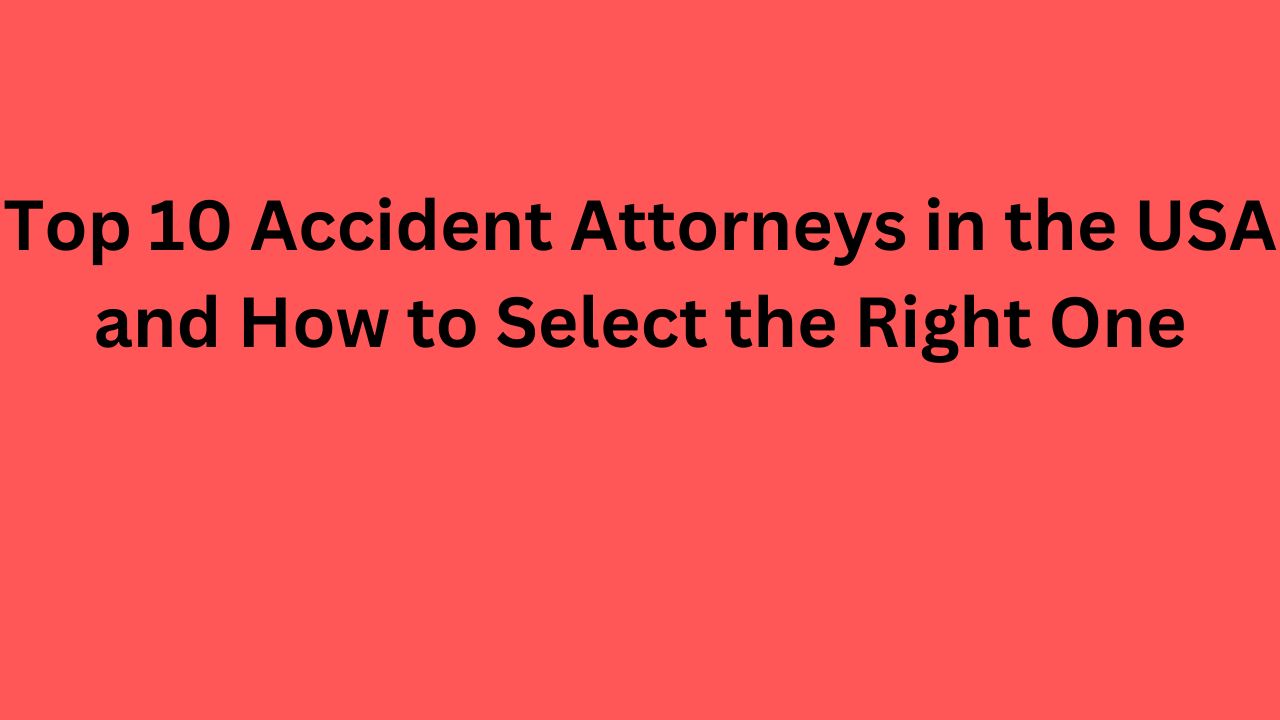Spectrum WiFi offers reliable internet connectivity for both residential and commercial use, providing high-speed internet access to users across the United States. Whether you’re setting up a new Spectrum WiFi router or troubleshooting connectivity issues, knowing how to turn on Spectrum WiFi is essential for enjoying seamless internet access. In this detailed guide, we’ll walk you through the step-by-step process of turning on Spectrum WiFi, covering various scenarios and common troubleshooting tips to ensure a smooth and hassle-free experience.
Understanding Spectrum WiFi:
Spectrum WiFi is a wireless internet service provided by Spectrum, a leading telecommunications company offering internet, cable TV, and phone services. Spectrum WiFi utilizes a combination of cable and wireless technologies to deliver fast and reliable internet access to homes, businesses, and public spaces.
Types of Spectrum WiFi Services:
- Spectrum Home WiFi: Designed for residential customers, Spectrum Home WiFi provides wireless internet access within the home using a WiFi router or modem/router combo provided by Spectrum.
- Spectrum Business WiFi: Tailored for small businesses, enterprises, and commercial establishments, Spectrum Business WiFi offers scalable and secure wireless internet solutions to meet the unique needs of businesses.
How to Turn On Spectrum WiFi:
Turning on Spectrum WiFi involves setting up and configuring your WiFi router or modem/router combo to establish a wireless network. Follow these steps to turn on Spectrum WiFi:
- Unpack and Connect Your Router:
- Unbox your Spectrum WiFi router or modem/router combo.
- Connect the power adapter to the router and plug it into a power outlet.
- Use an Ethernet cable to connect the router to your modem or broadband connection.
- Access Router Configuration:
- Use a computer, laptop, tablet, or smartphone connected to the router via Ethernet or WiFi.
- Open a web browser and enter the default IP address of the router (e.g., 192.168.0.1 or 192.168.1.1) in the address bar.
- Enter the default username and password provided with the router to access the router’s configuration settings. (Note: If you have customized the login credentials, use those instead.)
- Configure WiFi Settings:
- Navigate to the wireless settings or WiFi setup section of the router’s configuration interface.
- Enable the WiFi radio or wireless network option to turn on Spectrum WiFi.
- Set the WiFi network name (SSID) and password (network key) for your wireless network. Choose a strong and unique password to secure your WiFi network from unauthorized access.
- Select the appropriate WiFi security protocol (e.g., WPA2-PSK) to encrypt data transmitted over the network and enhance security.
- Save and Apply Changes:
- Once you’ve configured the WiFi settings, save the changes and apply the new settings to activate Spectrum WiFi.
- Allow the router a few moments to apply the changes and establish the wireless network.
- Test WiFi Connectivity:
- Disconnect the Ethernet cable from your device and attempt to connect to the newly created Spectrum WiFi network using the SSID and password you configured.
- Verify that you can successfully connect to the WiFi network and access the internet.
Common Troubleshooting Tips:
If you encounter issues while turning on Spectrum WiFi or connecting to the wireless network, try the following troubleshooting tips:
- Restart Your Router: Power cycle your router by unplugging it from the power source, waiting for a few seconds, and then plugging it back in. Allow the router to reboot and try connecting to the WiFi network again.
- Check Cable Connections: Ensure that all cables connecting the router to the modem or broadband connection are securely plugged in. Loose or damaged cables can disrupt internet connectivity.
- Update Firmware: Check for firmware updates for your router and install any available updates to ensure optimal performance and compatibility with Spectrum’s network.
- Reset Router Settings: If you’re unable to access the router’s configuration interface or experiencing persistent issues, consider performing a factory reset to restore the router to its default settings. Note that this will erase any custom configurations, so proceed with caution.
- Contact Spectrum Support: If you’ve exhausted troubleshooting steps and are still unable to turn on Spectrum WiFi or resolve connectivity issues, contact Spectrum customer support for assistance. They can help diagnose the problem and provide further guidance or schedule a service technician if necessary.
Conclusion:
Turning on Spectrum WiFi is a straightforward process that involves setting up and configuring your WiFi router or modem/router combo to establish a wireless network. By following the step-by-step instructions provided in this guide and utilizing common troubleshooting tips, you can ensure a smooth and seamless experience with Spectrum WiFi, enjoying fast and reliable internet connectivity for your home or business needs. If you encounter any difficulties, don’t hesitate to reach out to Spectrum customer support for assistance and expert guidance.