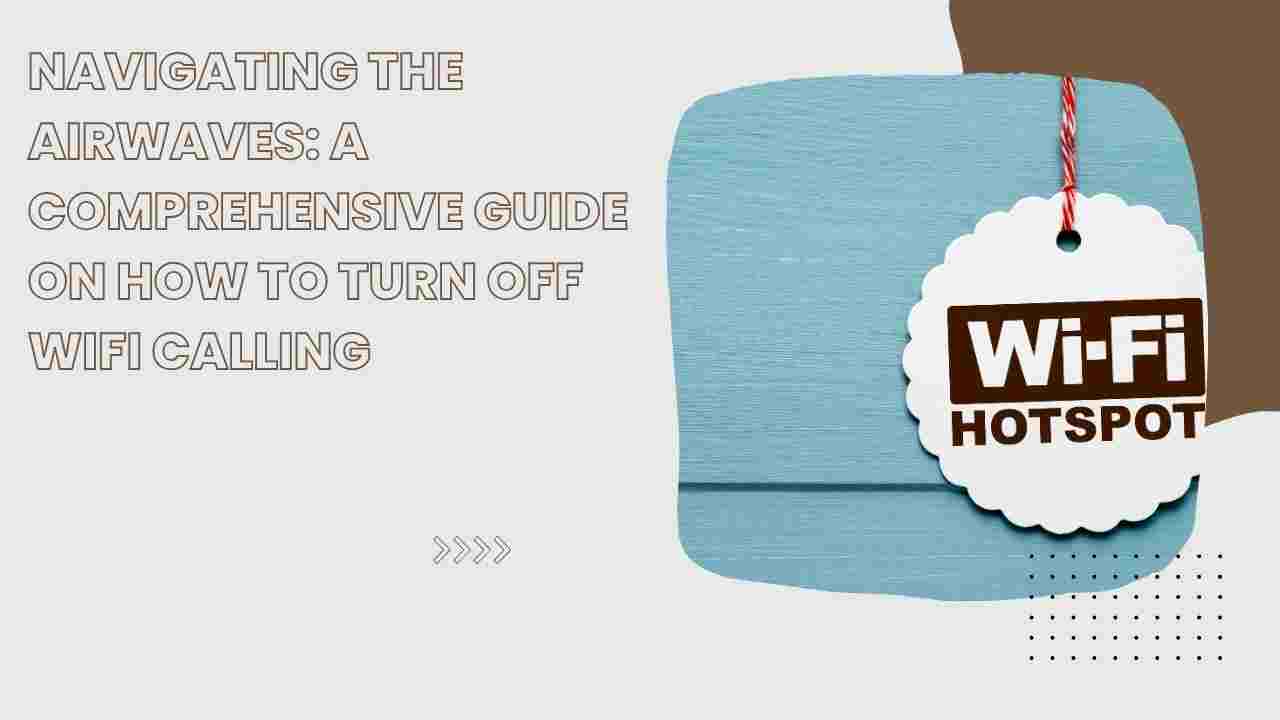In an era where seamless connectivity is a necessity, WiFi calling has become a popular feature for smartphone users. WiFi calling allows you to make and receive calls over a wireless internet connection, providing an alternative when cellular signal strength is weak. However, there may be instances when you prefer to disable WiFi calling, whether to conserve data, troubleshoot call quality issues, or simply as a personal preference. In this comprehensive guide, we’ll explore the ins and outs of WiFi calling and guide you through the steps on how to turn it off on various devices and networks.
Understanding WiFi Calling:
What is WiFi Calling?
- WiFi calling is a technology that enables voice calls and text messaging over a WiFi network rather than a cellular network. It’s particularly useful in areas with poor cellular coverage but a strong WiFi signal.
Benefits of WiFi Calling:
- Improved Coverage: WiFi calling provides an additional option for making calls in areas with weak or no cellular signal.
- Cost Savings: Utilizing WiFi for calls can save on cellular data charges, especially when making international calls.
- Enhanced Call Quality: In some cases, WiFi calling can offer better call quality compared to cellular networks.
Drawbacks of WiFi Calling:
- Dependence on Internet Connection: WiFi calling relies on a stable internet connection. If your WiFi network is unstable, it may result in call drops or poor call quality.
- Battery Drain: Constantly using WiFi calling may impact your device’s battery life.
- Potential Security Concerns: While modern WiFi calling is generally secure, some users may have concerns about the security of voice and text data over a WiFi network.
How to Turn Off WiFi Calling on Different Devices:
1. iPhone:
- iOS 15 and later:
- Open the Settings app on your iPhone.
- Select “Cellular.”
- Tap on “WiFi Calling.”
- Toggle off the switch next to “WiFi Calling on This iPhone.”
- iOS 14 and earlier:
- Go to Settings.
- Select “Phone.”
- Tap on “WiFi Calling.”
- Toggle off the switch next to “WiFi Calling on This iPhone.”
2. Android:
- Android 12 and later:
- Open the Phone app.
- Tap on the three-dot menu in the top-right corner.
- Go to “Settings.”
- Select “Calls.”
- Tap on “WiFi Calling.”
- Toggle off the switch next to “WiFi Calling.”
- Android 11 and earlier:
- Open the Phone or Dialer app.
- Tap on the three-dot menu or navigate to settings.
- Look for “WiFi Calling” or a similar option.
- Toggle off the switch to disable WiFi calling.
3. Samsung Galaxy:
- Galaxy S21 and later:
- Open the Phone app.
- Tap on the three-dot menu.
- Go to “Settings.”
- Select “WiFi Calling.”
- Toggle off the switch next to “WiFi Calling.”
- Galaxy S20 and earlier:
- Open the Phone app.
- Tap on the three-dot menu.
- Go to “Settings.”
- Select “Voice over WiFi.”
- Toggle off the switch next to “WiFi Calling.”
4. Google Pixel:
- Pixel 6 and later:
- Open the Phone app.
- Tap on the three-dot menu.
- Go to “Settings.”
- Select “Calling.”
- Toggle off the switch next to “WiFi Calling.”
- Pixel 5 and earlier:
- Open the Phone app.
- Tap on the three-dot menu.
- Go to “Settings.”
- Select “Calls.”
- Toggle off the switch next to “WiFi Calling.”
How to Turn Off WiFi Calling on Different Carriers:
1. Verizon:
- Online:
- Log in to your Verizon account.
- Go to the “Products & Apps” section.
- Select “Manage Products.”
- Find the WiFi Calling feature and disable it.
- Customer Service:
- Call Verizon customer service at 1-800-922-0204.
- Request assistance in disabling WiFi calling on your account.
2. AT&T:
- Online:
- Log in to your AT&T account.
- Go to “Wireless.”
- Select “Phone Features.”
- Find “WiFi Calling” and disable it.
- Customer Service:
- Call AT&T customer service at 611 from your AT&T phone.
- Request assistance in turning off WiFi calling.
3. T-Mobile:
- Online:
- Log in to your T-Mobile account.
- Go to “Profile.”
- Select “Line Settings.”
- Toggle off the switch next to “WiFi Calling.”
- Customer Service:
- Call T-Mobile customer service at 1-800-937-8997.
- Ask the representative to disable WiFi calling on your account.
Troubleshooting and Additional Tips:
1. Device-Specific Issues:
- If you encounter difficulties turning off WiFi calling, check for any device-specific troubleshooting steps provided by the manufacturer.
2. Network Issues:
- If you experience call quality issues, consider troubleshooting your WiFi network or switch to cellular calling if the signal is sufficient.
3. Battery Life:
- To conserve battery life, limit your use of WiFi calling, or consider using it only when necessary.
4. Security Considerations:
- If security is a concern, familiarize yourself with the encryption protocols used for WiFi calling on your device.
Conclusion:
WiFi calling is a versatile feature that enhances connectivity, but there are times when turning it off becomes necessary. Whether you’re troubleshooting issues, conserving data, or simply prefer traditional cellular calling, knowing how to disable WiFi calling is a valuable skill. By following the specific steps outlined for your device and carrier, you can seamlessly navigate through the process and tailor your communication preferences to suit your needs. Stay connected, stay informed, and choose the calling method that aligns with your connectivity requirements in the dynamic digital landscape.