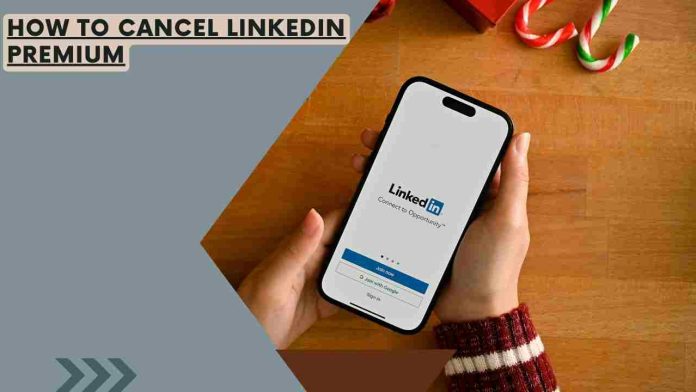LinkedIn Premium is a paid subscription service that offers enhanced features and tools for networking, job hunting, and professional development. While it can provide valuable benefits, there may come a time when you decide it’s no longer the right fit for you. Cancelling your LinkedIn Premium subscription is a straightforward process, and this article will guide you through it step by step.
What is LinkedIn Premium?
LinkedIn Premium is a paid subscription service offered by LinkedIn, the world’s largest professional networking platform. It provides additional features beyond what is available in the free version, such as enhanced job search tools, access to learning courses, and the ability to send InMails to people outside of your network.
Types of LinkedIn Premium Subscriptions
LinkedIn offers various Premium plans tailored to different professional needs, including Premium Career, Premium Business, and Premium Sales. Each plan provides distinct benefits aimed at specific user groups.
Reasons for Cancelling
There could be several reasons for wanting to cancel your LinkedIn Premium subscription. It could be due to changes in your professional circumstances, financial considerations, or simply a desire to explore other networking options.
Preparing to Cancel
Reviewing Your Subscription Details
Before proceeding with the cancellation process, it’s essential to review the specifics of your LinkedIn Premium subscription. Note the type of plan you’re on, the billing cycle, and the next billing date.
Considering Alternatives
Take some time to evaluate your professional networking needs. Are there other platforms or methods that might serve you better? This could be a good opportunity to explore different options.
Step-by-Step Guide to Cancel LinkedIn Premium
Accessing Account Settings
- Log in to your LinkedIn account.
- Click on your profile picture at the top right corner of the screen.
- Select “Settings & Privacy” from the drop-down menu.
Navigating to Premium Subscriptions
- In the “Settings & Privacy” section, locate and click on the “Account” tab.
- Under the “Account Management” section, find and click on “Change” next to “Subscriptions”.
Managing Subscription Settings
- You will now see your current Premium subscription details. Click on “Cancel subscription” on the right-hand side.
Initiating the Cancellation Process
- LinkedIn will ask for feedback about why you’re cancelling. Select an appropriate reason from the provided options.
Confirming Cancellation
- Once you’ve provided your feedback, LinkedIn will present you with an option to confirm your cancellation. Review the details and click “Continue”.
Common Issues and Troubleshooting
Issues with Account Access
If you encounter difficulties accessing your account or the cancellation process, you can contact LinkedIn’s support team through their help center.
Billing Problems
For any billing-related concerns, it’s advisable to double-check your payment method details and ensure they’re up to date. If issues persist, reach out to LinkedIn’s customer support.
Support Channels for Help
LinkedIn provides various support channels, including a help center, community forums, and direct customer service contact options.
Alternative Options after Cancelling
Free LinkedIn Features
Explore the many free features LinkedIn offers, including basic networking, job search capabilities, and participation in groups and discussions.
Exploring Other Professional Networking Platforms
Consider other platforms like Xing, Indeed, or industry-specific forums and websites that may align better with your professional goals.
Handling LinkedIn Premium Refunds
LinkedIn typically offers a refund within a certain window after your subscription renewal. It’s important to check LinkedIn’s refund policy for specifics regarding eligibility and timing.
Initiating a Refund Request
If you believe you’re eligible for a refund, you can contact LinkedIn’s customer support and provide them with the necessary information to initiate the refund process.
Maximizing Free Features
Utilize your existing network and connections to the fullest extent. Engage with your connections, endorse skills, and participate in discussions to maintain and strengthen professional relationships.
Optimizing Job Search Capabilities
Although the advanced job search tools in LinkedIn Premium are beneficial, the free version still offers a wide range of job listings. Take advantage of filters and search criteria to refine your job hunt.
Engaging in Groups and Discussions
Participating in LinkedIn groups related to your industry or interests can be a powerful way to expand your network and stay updated on industry trends.
Alternatives to LinkedIn
Xing: The European Alternative
Xing is a popular professional networking platform, especially in Europe. It offers similar features to LinkedIn and can be a valuable addition to your professional networking toolkit.
Industry-Specific Forums and Websites
Depending on your field, there may be specialized forums or websites where professionals in your industry gather. These can provide a more focused networking experience.
Final Thoughts
Cancelling your LinkedIn Premium subscription is a straightforward process that can be completed in just a few clicks. Take some time to evaluate your networking needs and explore the many options available to you, both on and off the LinkedIn platform. Remember, professional development is a dynamic process, and it’s important to adapt to your changing circumstances and goals.
By following the steps outlined in this guide, you can confidently cancel your LinkedIn Premium subscription and make informed decisions about your professional networking journey.